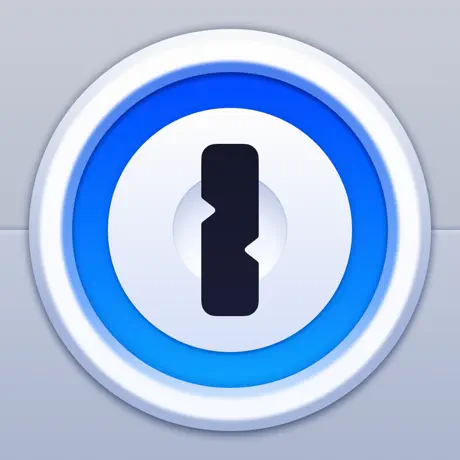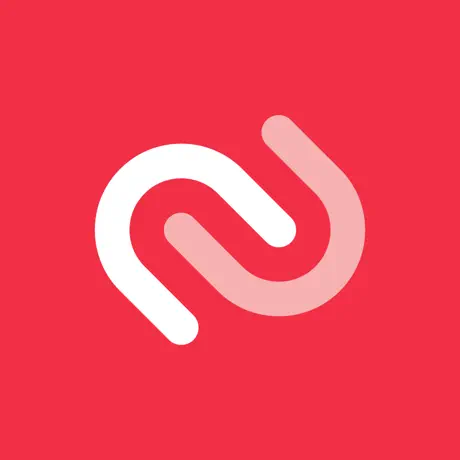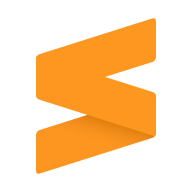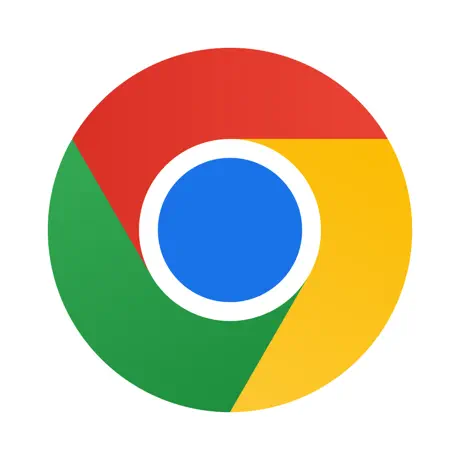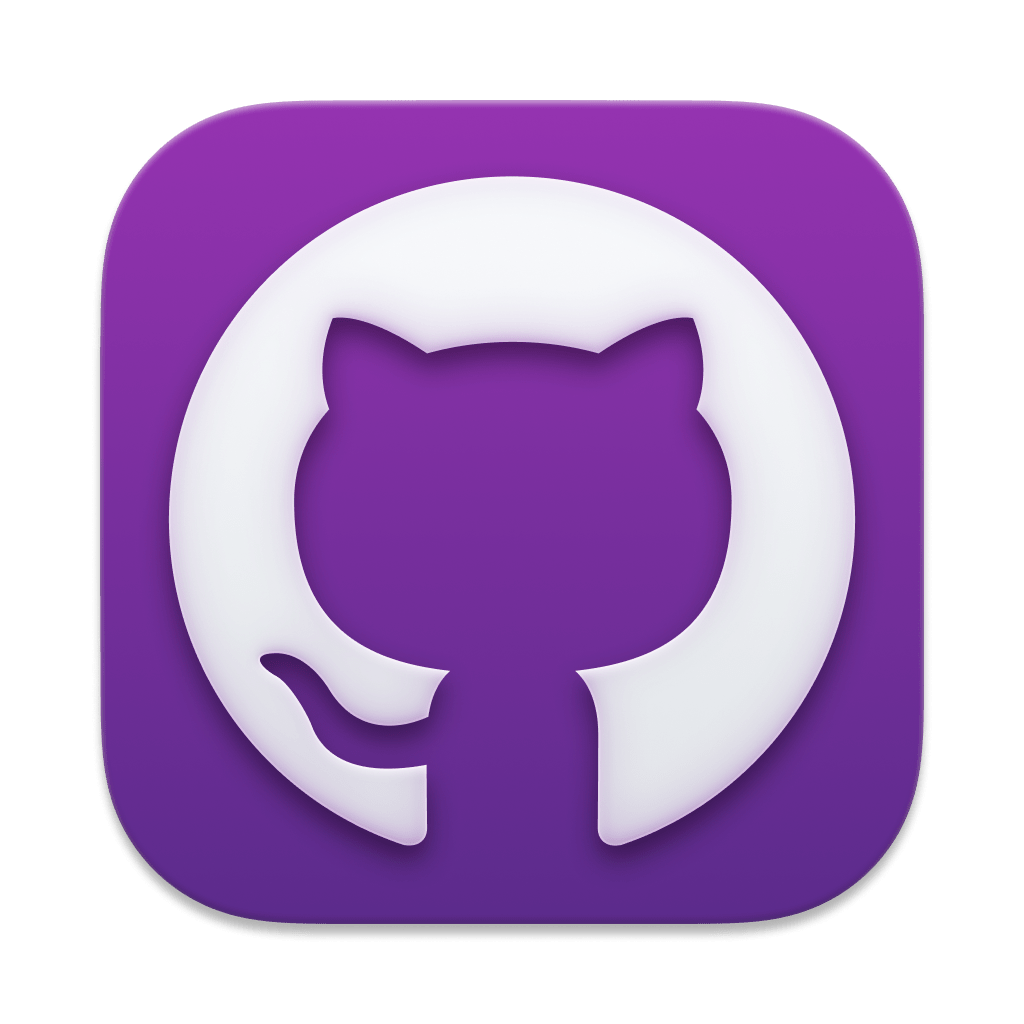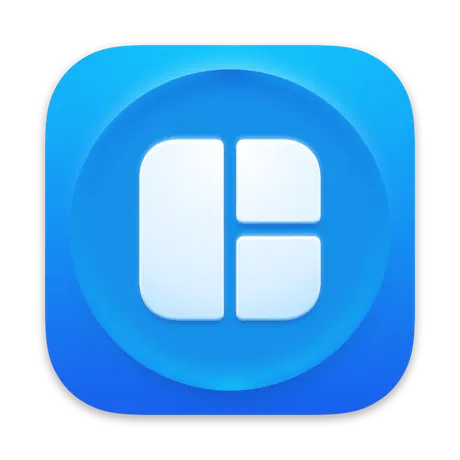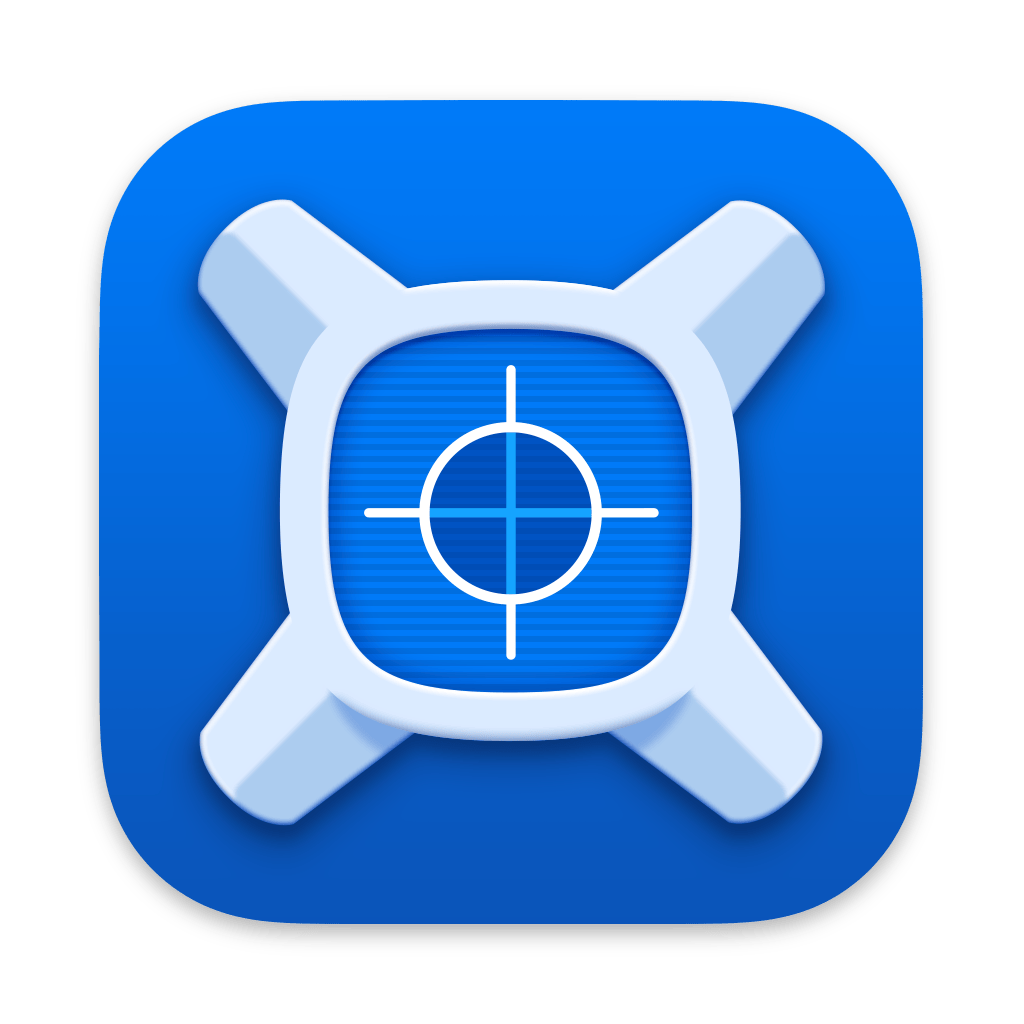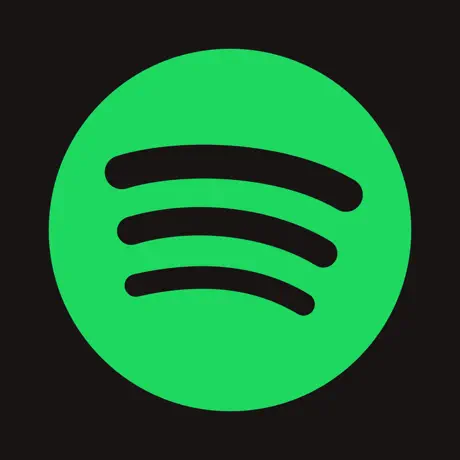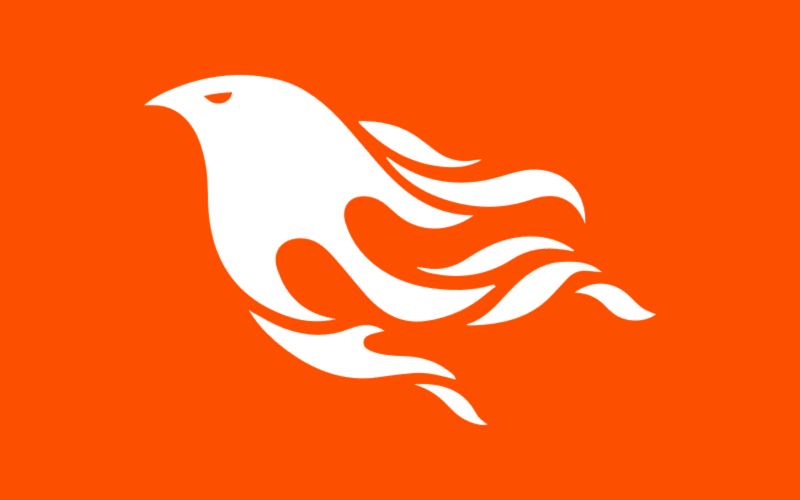Apps To Install When Setting Up A New Mac
My favorite apps for my new M2 MacBook Pro 16"

I just bought a new Macbook Pro for the first time in over 5 years!
I got the 16‑inch MacBook Pro in Space Gray with the following specs:
- Apple M2 Max with 12‑core CPU, 38‑core GPU, 16‑core Neural Engine
- 32GB unified memory
- 1TB SSD storage
Whenever I get a new machine, there's always my favorite apps and software I like to install.
Run Software Update
The first step with any new machine is to run Software Update from System Settings. That ensures your Mac has the latest security and OS updates.
1Password
My preferred password manager is 1password, I've been using it for years. It's the most secure and easy to use password manager I have found. I don't mind paying the $35 yearly fee for it at as it's well worth the peace of mind.
1Password integrates well with Chrome, Safari as well as their mobile app is excellent.
Authy
For security, I have 2FA auth setup on my accounts. My preferred authenticator app is Authy. SMS based 2FA is vulnerable to attacks, again the peace of mind is well worth it. Authy is totally free. Authy currently requires Rosetta and is not an M1 native app.
I have Authy on iOS installed too.
xCode
For iOS development and command line tools I install xCode. It's a huge multi-gigabyte download but it's the only game in town.
Command Line tools are available to install separately as well from Apple or through Homebrew
Homebrew
As a developer, Homebrew is essential. It's the easiest and most well known package manager for OS X.
Sublime Text
Sublime is my text and code editor of choice. I've been using it for years. Old habits die hard I guess. These days it's easier to install through Homebrew as you get the subl terminal command installed as well.
brew install --cask sublime-textChrome
I hate to use it because Google has a horrible privacy record but I'm just too attached to Chrome.
Github Desktop
I much prefer Github Desktop to the command line. Even after years of using Git, the Github Desktop client is so much easier to use. When you first install it, it asks to install Rosetta but then after the app is run, there's a M1 version update you can get. Not sure why they don't let you install the M1 version in the first place.
Magnet
Magnet is my preferred window manager. It's great and so easy to use! I've set up shortcuts that make daily window management effortless with easy to remember hot keys. Magnet is $7.99 and well worth it.
I've setup my Magnet shortcuts with:
- Control + 1 - Maximizes Window
- Control + 2 - Left 50% Width Window
- Control + 3 - Right 50% Width Window
xScope
xScope is a fantastic color dropper and screen measuring tool! I've been using it since version 1 and it's been on version 4 for the last few years. I use the App Store version which is currently $49.99 but I think I bought it years ago for way less than that.
If you are a designer or work with color in anyway, xScope is a must. It's also a gorgeous app by the amazing designers at the Iconfactory.
Spotify
Spotify is my preferred streaming music platform. While I don't think streaming music in the long run is great for artists financially, it's sadly the default these days.
I have friend in bands who have sent me pictures of $0.33 checks after thousands and thousands of plays.
Postgres App
Postgres App is the easiest way to have Postgres running on your machine. I prefer it to the Homebrew version. There might be some configuration you need to do for the ruby PG gem you need to do but it's a one-liner.
ASDF
ASDF is my preferred version manager for OS X. It lets me install multiple versions of Elixir, Node, Ruby easily and switch between them as needed.
You can install ASDF via Homebrew
brew install asdf
You can create a .tool-versions file in any project to automatically switch to the right version of the tool in the project directory. For example my blog (this web site) which is an Phoenix Elixir app has the following .tool-versions file.
elixir 1.14.2
erlang 25.2.1
nodejs 19.6.1
JetBrains Mono
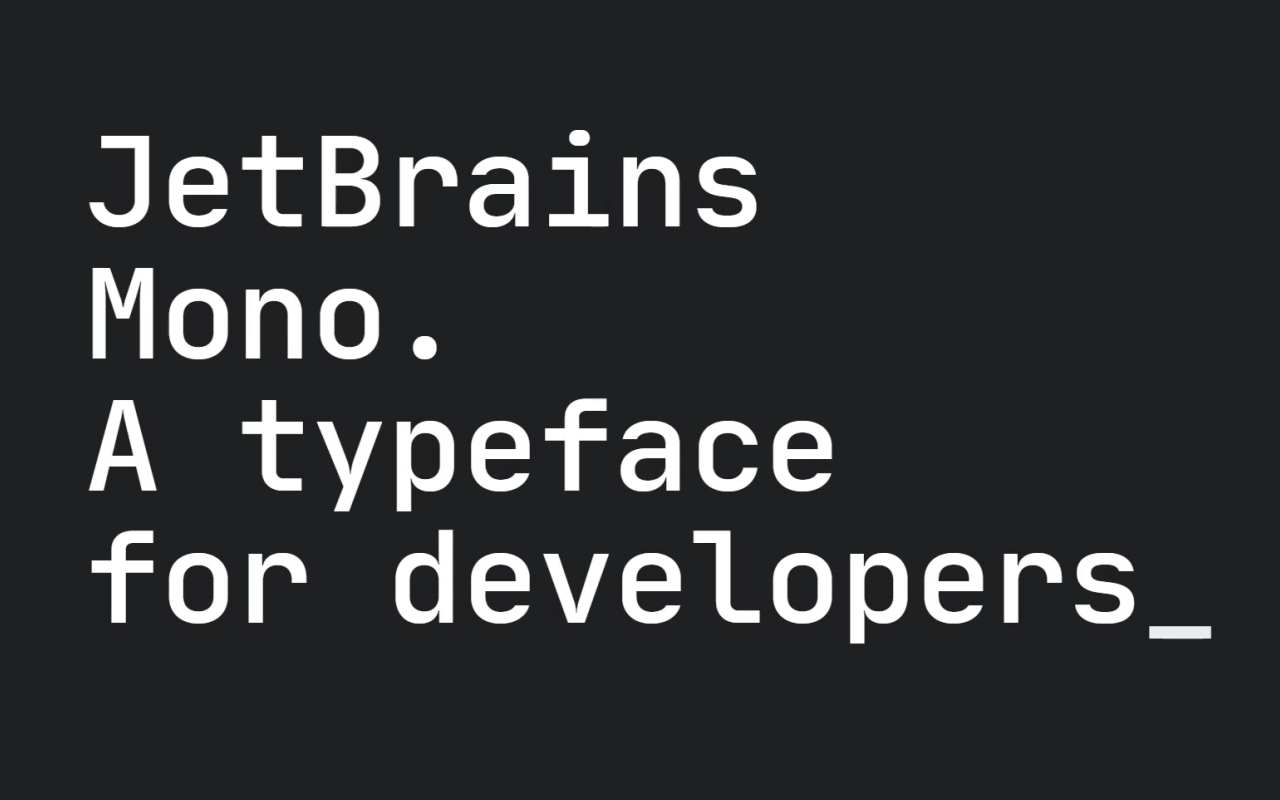
JetBrains Mono is a gorgeous typeface designed for developers. It's got a large x-height for legibility and code specific ligatures and symbols. Do your eyes a favor and upgrade your coding font!
I use JetBrains Mono both in terminal apps as well as Sublime.
0 Likes 923 words by Ketan Anjaria